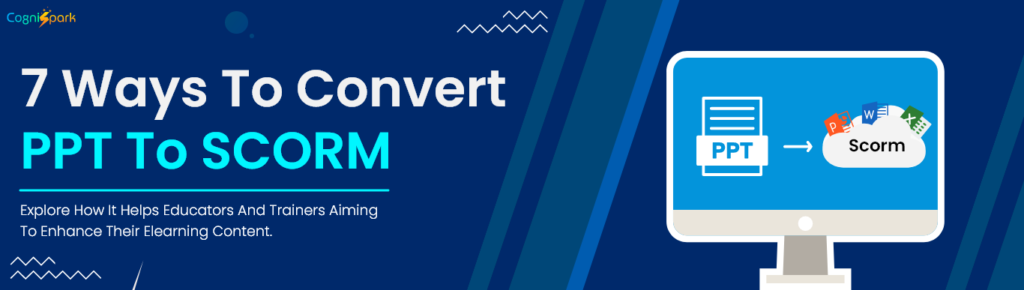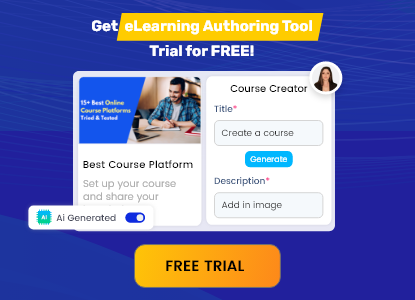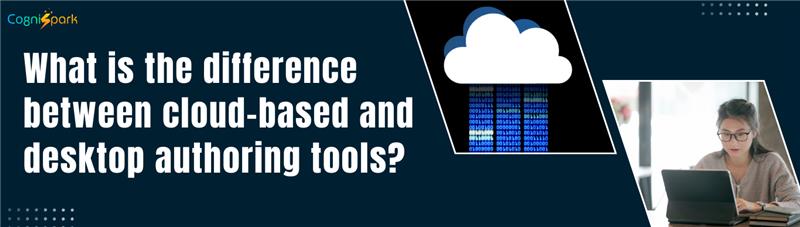As eLearning evolves, making content both accessible and interactive is crucial. PowerPoint, while informative, lacks the engagement and consistency needed for today’s eLearning standards. Enter SCORM, the global standard for eLearning that ensures courses are engaging and compatible across different Learning Management Systems (LMS).
What is Scorm?
SCORM, short for Sharable Content Object Reference Model, is a set of technical standards for eLearning software products. It allows eLearning courses to be developed, delivered, and evaluated consistently across various Learning Management Systems (LMS), ensuring that content works seamlessly on multiple platforms and devices. SCORM enables the Integration of diverse media types into courses, from text and graphics to videos, providing flexibility in content creation and enhancing the learning experience. A SCORM course acts like a zipped folder containing web pages and a manifest file that directs the LMS on launching and tracking the course, ensuring uniformity and compatibility in the eLearning landscape.
7 Proven Methods To Convert PPT to SCORM
Various tools and methods are available to convert PPT to SCORM courses. It is essential for educators and trainers aiming to enhance their eLearning content. This guide will outline seven ways to achieve this PPT to SCROM conversion, helping you select the best method for your needs. Let’s get started!
CogniSpark AI
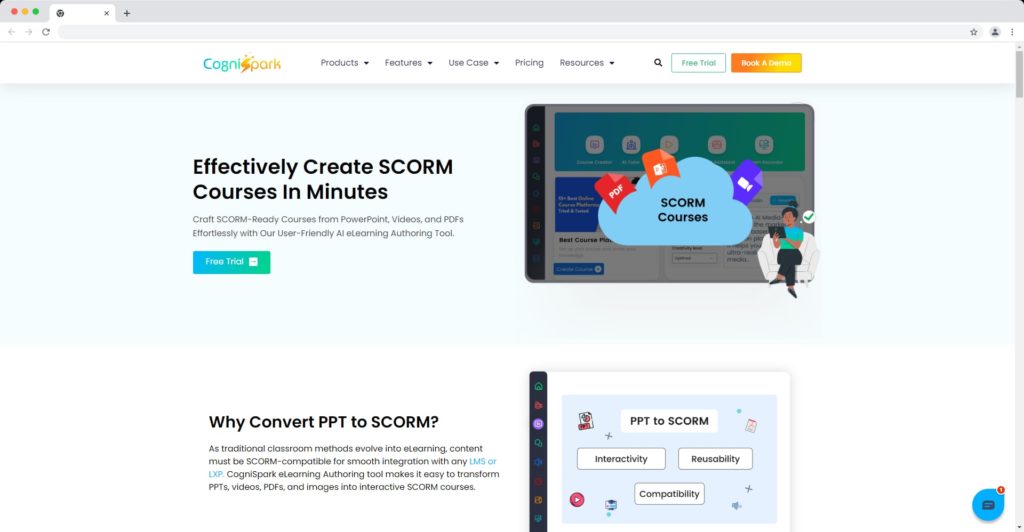
It is an excellent AI eLearning authoring tool for creating engaging learning experiences. It’s a web-based platform you can use on different devices. This tool allows you to create courses and add quizzes, videos, and voiceovers to make your online learning more effective. You can upload these courses into a Learning Management System (LMS) to ensure everything runs smoothly.
Let's learn how to convert a ppt to SCROM file
Step 1: Signup and register through the app.cognispark.ai
Step2: Create a New Course – Enter the course topic and start creating your course with the power of AI
Step 3: Upload documents such as PDFs or PPTs to convert into eLearning courses.
Step 4: Use your creativity to enhance your course by using the AI tools. Add images, voiceovers, and spokespersons videos to make your course more interactive.
Step 5: You can create a course in minutes based on your topic and preferences.
Step 6: Edit the course to match your learners’ needs. You can change the background theme and adjust text colors to fit your style.
Step 7: Add gamification elements to make your course even more exciting. These will motivate your learners and keep them engaged throughout the learning journey.
Once you have created your course using this PPT to SCORM converter, you can effortlessly integrate it into any Learning Management System (LMS).
Advantages of Using CogniSpark AI to convert ppt to scorm:
Effortless Course Descriptions: Create detailed course outlines swiftly, ensuring learners have comprehensive information about the content and objectives.
Simplified Navigation: Enjoy a user-friendly platform for easy access and seamless navigation. Whether creating courses or managing content, the interface is intuitive and straightforward.
Global Accessibility: Expand your reach worldwide with a simple click, offering courses in multiple languages. This feature enables learners from diverse backgrounds to access and engage with the content in their preferred language.
If you want to know more,
Sign up now to use the 14 days free Trial for the PPT to Scorm Converter.
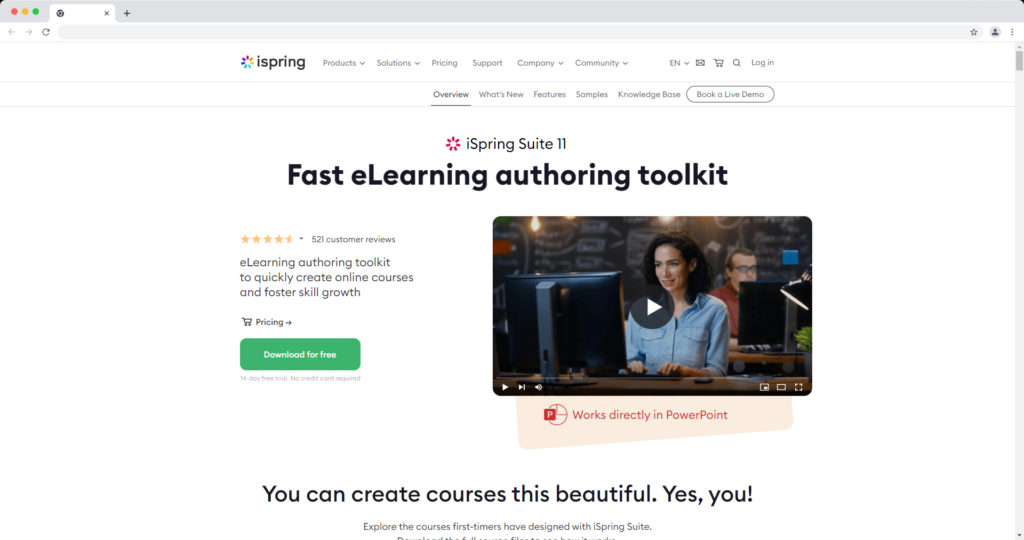
iSpring Suite is an add-on for PowerPoint that can convert presentations into engaging SCORM courses. To use it, download and install the software, open the PowerPoint presentation you wish to convert, click on the iSpring Suite tab, and select “Publish” then “LMS” tab. Choose the SCORM version and click “Publish” to commence the conversion. The SCORM package will be saved in your chosen location.
Advantages of Using iSpring Suite:
- Seamless Integration: iSpring Suite integrates directly with PowerPoint, eliminating the need to juggle between different software.
- User-Friendly: The PPT to SCROM conversion process is straightforward, making it accessible even for those new to eLearning content creation.
- Enhancement Tools: iSpring Suite includes features for adding quizzes, simulations, and interactive elements, enriching the learning experience significantly.
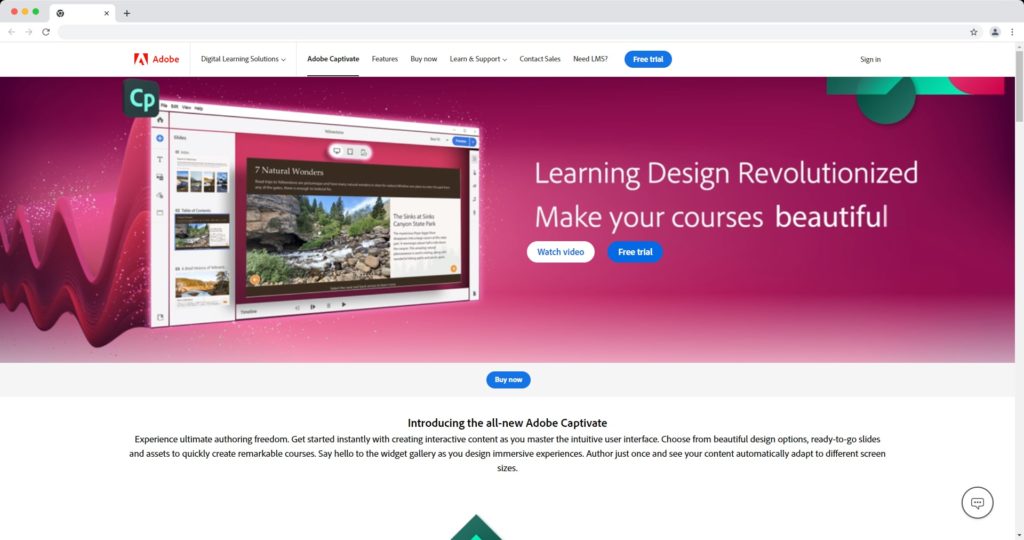
Adobe Captivate is a versatile eLearning authoring tool that converts PowerPoint presentations into SCORM-compliant modules. To use Adobe Captivate to transform your PowerPoint file into a SCORM module, open the software and import your slides. Edit your slides, add any necessary interactive elements, and then initiate the publishing process. Choose the required SCORM version and complete the publishing steps to generate your SCORM package.
Benefits of Adobe Captivate:
- Versatility: Adobe Captivate supports a wide range of eLearning projects beyond simple PPT conversions.
- Interactivity and Multimedia: It offers comprehensive options for adding simulations, interactive elements, and multimedia, making courses more engaging.
- Customization Control: Users gain significant control over the customization of the course’s appearance and functionality, ensuring the final product meets their needs.
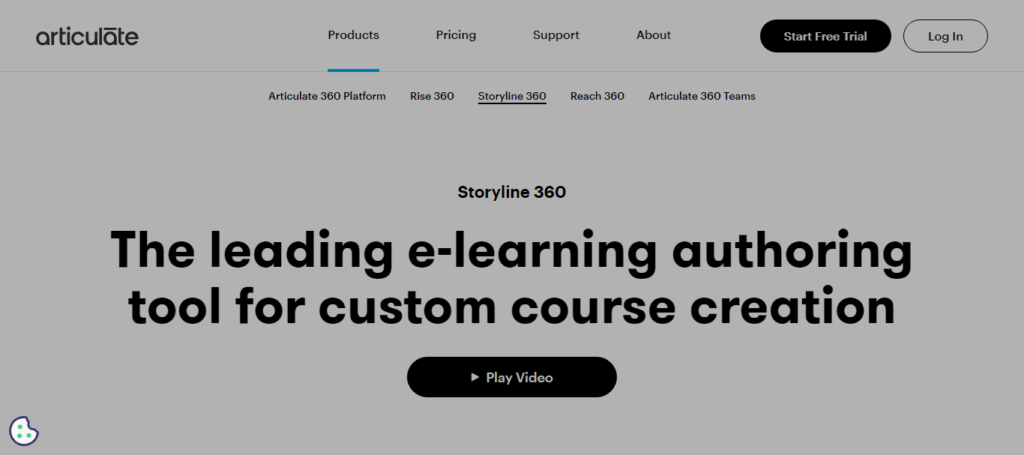
To convert your PowerPoint presentation to a SCORM package, follow these steps using Articulate Storyline:
- 1. Open Articulate Storyline.
- 2. Import your PowerPoint presentation.
- 3. Edit and enhance your course.
- 4. Select “Publish,” choose the SCORM version that fits your needs, and complete the publishing process to create your SCORM content.
Advantages of Articulate Storyline:
- Ease of Use: An intuitive interface makes it accessible for both novices and experienced users.
- Rich Interactivity: Articulate Storyline supports various interactive features, including quizzes and drag-and-drop activities.
- Strong Community Support: A large user community and extensive resources are available for help and guidance.
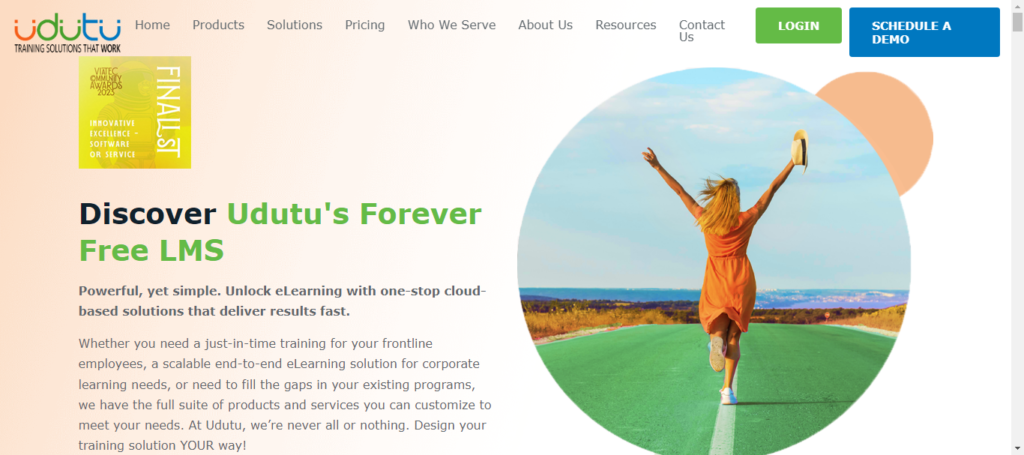
Udutu is a tool that converts presentation slides into SCORM-compatible eLearning courses. To use Udutu for converting PowerPoint slides to SCORM format, log in to your account, upload your presentation, enhance it using Udutu’s interactive features, publish it by selecting the SCORM version you require, and download the completed SCORM zip file.
Why use Udutu to covert ppt to scorm:
- Accessibility: Being cloud-based, Udutu allows course creation and access from any device with internet connectivity, eliminating the need for software downloads.
- Interactive Capabilities: It provides various interactive tools to enrich course content, including gamification elements, scenario-based learning, and quizzes.
- Collaboration-Friendly: Udutu supports collaborative course development, enabling multiple users to work on a course together efficiently.
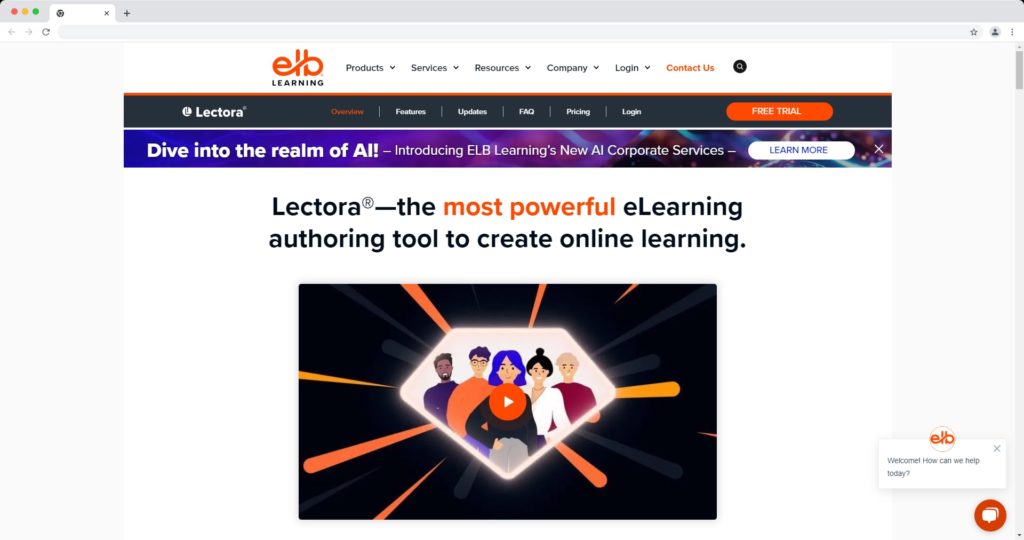
It is a versatile platform that lets you design, publish, and deliver courses on various devices. It can be used online or downloaded to your computer. With Lectora, you can create scenario-based, responsive, or video-based learning content and convert PPT to SCORM-compliant courses.
Here’s how to convert ppt to scorm:
- Open Lectora Inspire.
- Import your PowerPoint slides.
- Enhance your slides by adding interactive elements and multimedia.
- Prepare to publish by selecting “SCORM” and choosing the version you need.
- Publish your SCORM package.
Benefits of Lectora Inspire:
- Highly Flexible: Lectora Inspire is known for its flexibility, allowing the creation of deeply interactive eLearning courses.
- Responsive Design: It supports responsive design, ensuring your courses are optimally displayed across various devices.
PowerPoint Add-ins
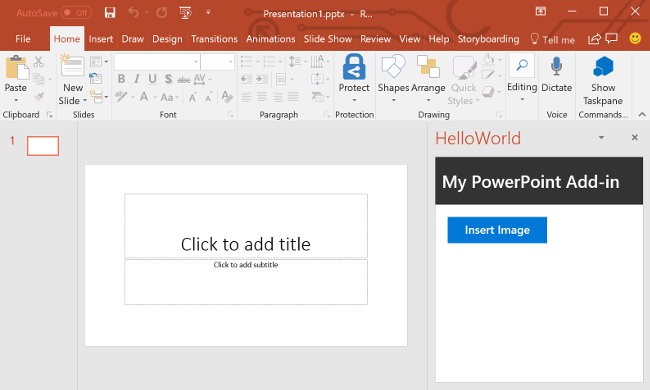
Convert ppt to scorm complaint eLearning course, use PowerPoint add-ins that enable SCORM conversion directly within the PowerPoint environment.
Follow these steps to convert ppt to scorm:
- Open the presentation.
- Select “Export” > “Create a course” from the “File” menu.
- Customize your course creation settings.
- Click “Create Course” and save. PowerPoint add-ins offer engaging video content and compatibility across platforms.
Conclusion
Convert ppt to scorm courses, is like giving a digital makeover to your old materials. You can turn your presentations into engaging eLearning courses using your preferred SCROM authoring tool and following the steps mentioned. Schedule a free demo with CogniSpark today to discover how it can be an asset for your organization’s eLearning needs!