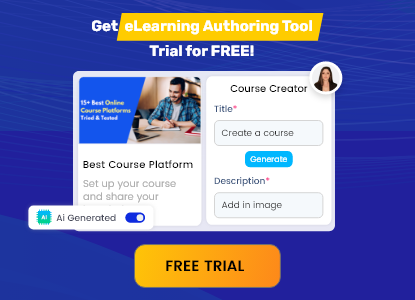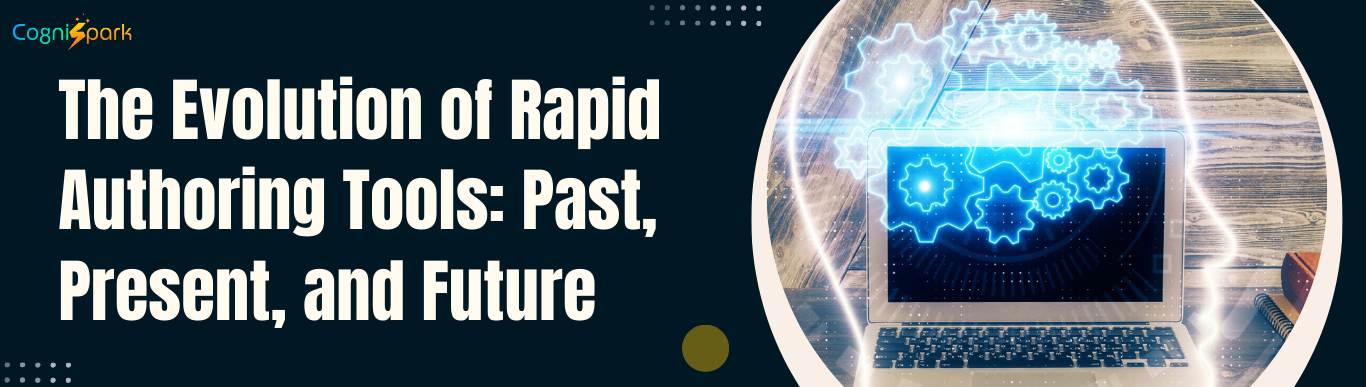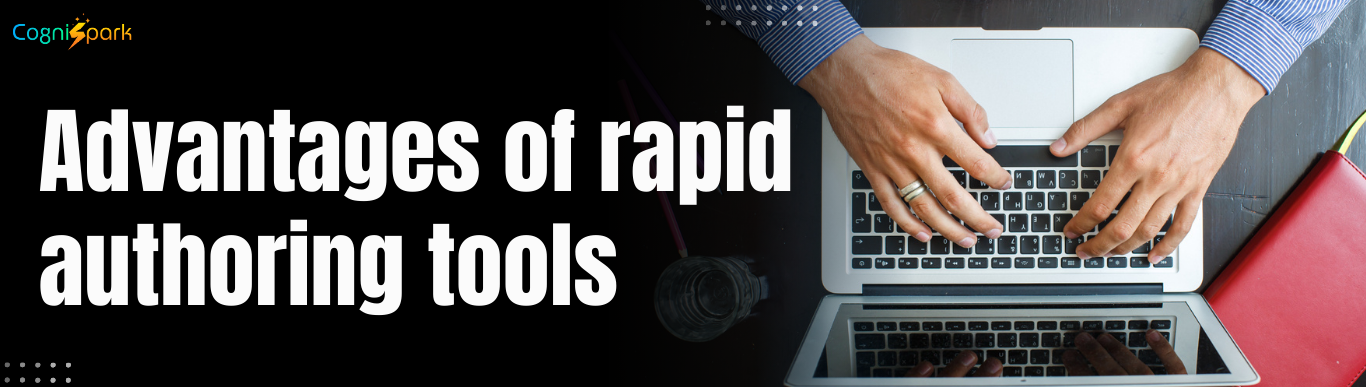Converting training videos into SCORM format can make it easier to distribute them within your organization. To easily upload your SCROM-compatible videos in LMS and monitor your learners’ progress, you must convert MP4 video to SCORM format. We will guide you through four simple steps to convert MP4 video to SCORM format for free.
What is SCORM?
SCORM stands for Sharable Content Object Reference Model, which is a globally recognized eLearning standard. When you convert video to SCORM format, you can ensure compatibility with almost all LMS platforms, making your courses recognized and accurately presented.
Why convert MP4 videos to SCORM format?
Converting videos into SCORM format allows you to integrate them into SCORM packages, including interactive elements such as quizzes and interactions. It creates a cohesive content delivery system, enabling learners to engage effortlessly with SCORM-compliant eLearning courses and view course videos on any device. Moreover, sharing content through learning management systems is simplified with SCORM packages.
More ways to convert other content format to Scorm:
Covert MP4 Video to SCORM Format:
Steps to convert MP4 video to SCORM can be easily accomplished in four steps using CogniSpark, a powerful eLearning authoring tool:
Step 1
Upload your MP4 video files:
- Sign up and register through the page: – Signup
Step 2
Create a new course on your desired topic:
- Create a course from scratch.
- Create a course using AI.
- Convert your existing doc or MP4 Video to Scorm.
Step 3
Upload your MP4 video files
- Find the Insert Media tab, click, and import the video into your course. You can add an online video from YouTube, Vimeo, Vine, Instagram, DailyMotion, or Youku or upload a file from your computer.
- Just upload the video file or insert the URL of the MP4 video.
Step 4
Add in some engaging elements
- After you download your file, you might need to make a few minor adjustments to ensure your video fits the slide the way you want it to.
- To adjust the size, drag the corners of the video. If you’re going to verify learners’ understanding of the content, add quiz questions or explanatory text content after the video. To do this, you need to create a new slide from the Cognispark eLearning Authoring tool side panel.
Step 5
Preview the Course
- Now that you are ready with your course content, preview the course and make any edits you require.
Step 6
Export to convert MP4 to SCORM
- Choose the SCORM version in which you want to export the file to integrate it into any LMS: Scorm 1.2 / Scorm 2004
Step 7
Integrate it into the LMS you wish.
The key advantage of using CogniSpark to convert MP4 video to SCORM format
CogniSpark AI is a powerful tool that allows you to do more than convert MP4 video to SCORM.
With this tool, you can convert video to SCORM-free. You can create informative videos from scratch using an AI spokesperson, instructional videos, software tutorials, and comprehensive eLearning courses with interactive components.
The authoring tool has a user-friendly interface, a screen recorder that lets you record your screen alongside a webcam and audio inputs, and editing capabilities to refine your recordings to perfection.
You can check out a video lesson created using CogniSpark AI. It also lets you create online courses with quizzes, interactions, and dialogue simulations and publish them to your LMS.
Incorporating Videos into SCORM Courses
To ensure your video content engages your learners and enhances the quality of your eLearning courses, follow these actionable strategies:
Create Concise and Targeted Videos
Videos should enrich the learning experience and deepen the learners’ comprehension of the subject matter. Consider breaking the content into smaller segments to avoid overwhelming learners with too much information at once. This approach helps learners absorb and retain information more efficiently, keeping them engaged from start to finish. For more extensive video content, consider integrating interactive features such as quizzes, discussions, or practical exercises. These elements not only segment the learning material but also encourage active engagement and reinforce critical concepts.
Implement Intuitive Navigation
Effective navigation within your SCORM course is crucial for guiding learners on how to properly interact with video content. Incorporate clear navigation tools like buttons or menus to help learners navigate their content and find what they need.
Conclusion
To improve the quality of your eLearning courses, it’s essential to convert MP4 video to SCORM format.
By utilizing an AI-powered authoring tool such as CogniSpark, you can create courses that are engaging, interactive, and fully compliant with SCORM standards.
It can help keep your learners motivated and invested in the learning process.
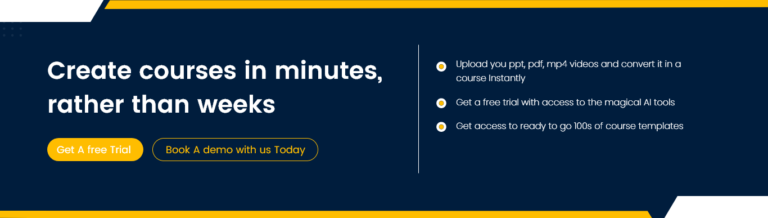
About the author
Pradnya Maske
administrator
Pradnya Maske is a Product Marketing Manager with over 10+ years of experience serving in the eLearning industry. She is based in Florida and is a senior expert associated with Paradiso eLearning. She is passionate about eLearning and, with her expertise, provides valued marketing services in virtual training. Her background includes analyzing, designing, and developing marketing programs to grow and expand online learning programs. She is an expert in building product marketing strategies and working on market trends, competition and pricing. Her true passion lies in solving learning problems and making learning accessible to all.